Adding Keywords
After you have your SMS and Keyword Package set up you can begin adding keywords to your Woottext account. To do this, go to the My Shortcode Keywords tab and click 'Register a New Keyword Here'.
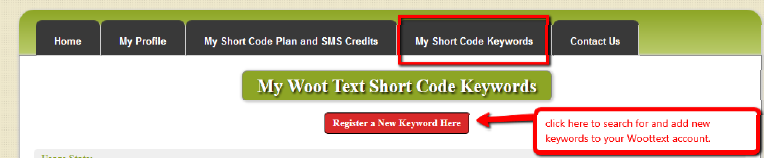
After clicking that button you will be taken to http://woottext.net/keywords.php to check for keyword availability and add desired available keywords to your account.
Enter a keyword you wish to add to your Woottext account, for the example below we searched for the keyword 'special2013'. As you can see by the image below, 'special2013' is available in the system. To add this keyword (or any available keyword that you've searched for), click the 'Register Now' button.
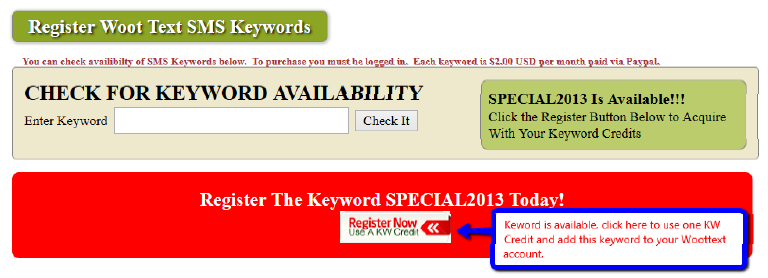
Once you've added the keyword to your Woottext account, you can return to http://woottext.net/mykeywords.php to view the list of all keywords you currently own.You can click on a specific keyword to edit special information on each keyword. Here you can release ownership of a keyword, and even set whether you would like to sell this keyword if someone inquires about it and for how much you would be willing to lease it for.
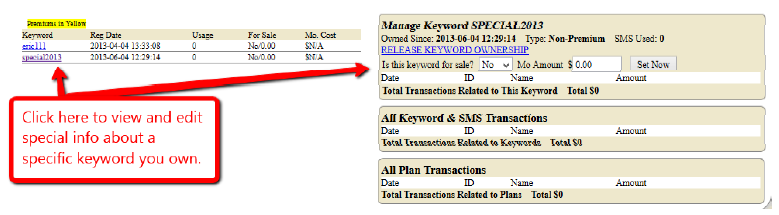
Related Articles
Adding Keywords to Your WBSMS System
Before you can add short code keywords to your WBSMS installation you need to make sure your admin account has at least one Short Code Keyword Credit available. To do this go to the main Admin Dashboard and click 'Manage Credits'. On the Manage ...Keywords That are Not Available
If the keyword you have searched for is not available, you will be shown a warning and can search fora new keyword, or inquire about whether or not the keyword is for sale or not. PLEASE NOTE: The keyword inquiry is being improved, you may or may not ...Using Short Code Keywords with Your WBSMS Campaigns
Finally, now that you have your Woottext account hooked to WBSMS and your keywords added, you are ready to pick a campaign to assign to your 69696 keyword. Please Note: In order to be able to send messages from 69696 you must also have your Append ...After adding an auto-responder to a campaign, I get message no auto-responder found.
Q: After adding an autoresponder to a campaign, I get message no autoresponder found. A: You need to activate the Auto-Responder in Step 6.http://screencast.com/t/hAzgCa9mnU