Adding Keywords to Your WBSMS System
Before you can add short code keywords to your WBSMS installation you
need to make sure your admin account has at least one Short Code
Keyword Credit available. To do this go to the main Admin Dashboard and
click 'Manage Credits'.
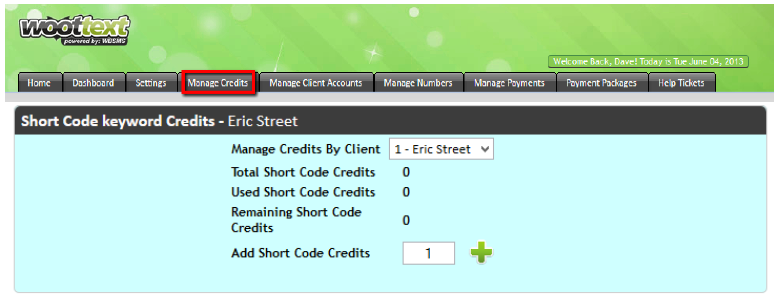
On the Manage Credits page scroll down to the box titled “Short Code
keyword Credits”. Enter the desired number of KW credits you want to
assign to your admin account and hit the green + icon to confirm the
addition.As you can see in the image below, once you click the green +
icon your admin account will be instantly updated.
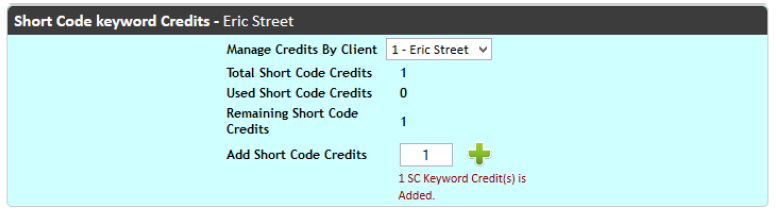
Once your Woottext account is connected to your WBSMS system and you
have added at least one Short Code Keyword credit to your admin, you can
add keywords you own to your WBSMS installation, or add more on the fly
if you need. Keywords added directly from WBSMS will be debited auto
automatically from your Woottext account.
From the Short Code Info page you added your Woottext info to, select 'Add Keyword'.

In the light box that appears, enter the keyword you wish to add to
your WBSMS installation. This keyword can be either owned by you already
or it can be a new keyword you wish to add to your Woottext account.
After typing in the desired keyword click 'Check Availability'. In the
image below we are adding the keyword we added to our Woottext profile
before, 'special2013'.
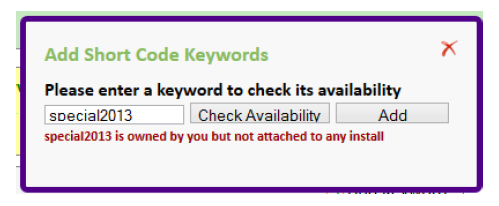
Notice in the image above the prompt says “special2013 is owned by
you but not attached to any install,” to add this keyword, we simply
click add and can add the keyword to this installation. After clicking
'Add' you'll see the keyword added to your list of Short Code Keywords
behind the light box.From here you can click the red X in the light box
to close it, or you can enter and check the availability of a new Short
Code Keyword.
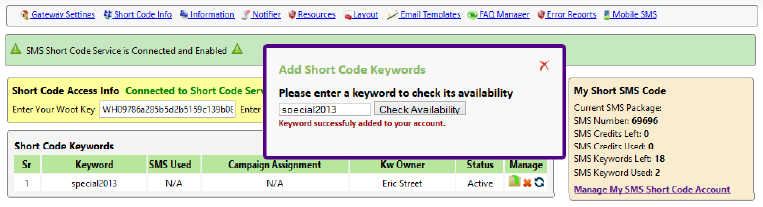
Related Articles
Adding Keywords
After you have your SMS and Keyword Package set up you can begin adding keywords to your Woottext account. To do this, go to the My Shortcode Keywords tab and click 'Register a New Keyword Here'. After clicking that button you will be taken to ...Using Short Code Keywords with Your WBSMS Campaigns
Finally, now that you have your Woottext account hooked to WBSMS and your keywords added, you are ready to pick a campaign to assign to your 69696 keyword. Please Note: In order to be able to send messages from 69696 you must also have your Append ...Connecting your WBSMS System to Woottext
Once you have your package set up and have found a keyword or two to get started with, you can connect your Woottext account to your WBSMS System. Before logging into your WBSMS System, you'll need to grab your Woottext Key and Token. You can find ...Keywords That are Not Available
If the keyword you have searched for is not available, you will be shown a warning and can search fora new keyword, or inquire about whether or not the keyword is for sale or not. PLEASE NOTE: The keyword inquiry is being improved, you may or may not ...Import Subscribers to Keyword Campaign
Q: I cant find how to add a new list of subscribers that I got from a client. How do I do this? A: